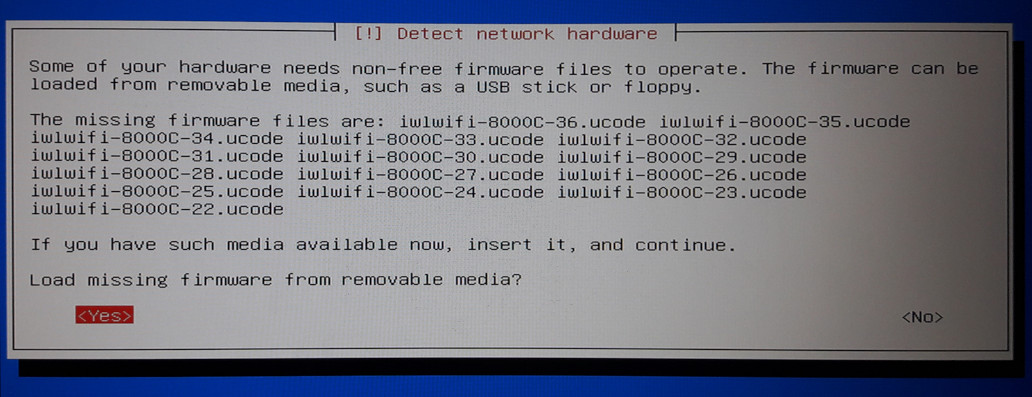
deb http://ftp.fr.debian.org/debian/ buster main contrib non-free
repositories
minordistribution releases, like the version 10.8 for Buster.
minormust be taken in the x.y.z version numbering meaning, not
low importance
stable-updatesterm applies both to :
deb http://deb.debian.org/debian-security/ buster/updates main contrib non-free deb http://deb.debian.org/debian buster-updates main contrib non-free
root@myComputer ~$ apt upgrade E: Could not get lock /var/lib/dpkg/lock-frontend - open (11: Resource temporarily unavailable) E: Unable to acquire the dpkg frontend lock (/var/lib/dpkg/lock-frontend), is another process using it? root@myComputer ~$ ll /var/lib/dpkg/lock-frontend -rw------- 1 root root 0 Sep 9 08:09 /var/lib/dpkg/lock-frontend today, a couple minutes ago root@myComputer ~$ rm /var/lib/dpkg/lock-frontend root@myComputer ~$ apt upgrade E: Could not get lock /var/lib/dpkg/lock - open (11: Resource temporarily unavailable) E: Unable to lock the administration directory (/var/lib/dpkg/), is another process using it?
||/ Name Version Architecture Description +++-====================-===============-===============-============================================= ii openssh-client 1:7.4p1-10+deb9 amd64 secure shell (SSH) client, for secure access
Sorting... Done
Full Text Search... Done
openssh-client/testing 1:7.9p1-10 amd64 [upgradable from: 1:7.4p1-10+deb9u6]
secure shell (SSH) client, for secure access to remote machines
ACTION="add|change", subsystem=="block", ENV{UDISKS_AUTOMOUNT_HINT}="never" in /etc/udev/rules.d/10-no-automount.rules, and supposed to be effective instantly. Can't believe this, since we know that this automount is made by the desktop environment.gsettings set org.cinnamon.desktop.media-handling automount-open false gsettings set org.cinnamon.desktop.media-handling automount falseOn my side, this gave :
gsettings list-schemas | grep media org.mate.SettingsDaemon.plugins.media-keys org.gnome.desktop.media-handling org.mate.media-handlingThen :
gsettings set org.gnome.desktop.media-handling automount-open false gsettings set org.gnome.desktop.media-handling automount false
<?xml version="1.0"?> <gconf> <entry name="media_automount" mtime="1449007996" type="bool" value="false"/> </gconf>My desktop environment uses Nautilus settings even though Nautilus itself is not installed? Nah...
gconftool-2 --direct --config-source xml:readwrite:/etc/gconf/gconf.xml.mandatory --type bool --set /desktop/gnome/volume_manager/automount_media false gconftool-2 --direct --config-source xml:readwrite:/etc/gconf/gconf.xml.mandatory --type bool --set /desktop/gnome/volume_manager/automount_drives false
ps aux | grep gvfs kevin 7411 0.0 0.0 300296 7532 ? Sl 21:17 0:00 /usr/lib/gvfs/gvfs-afc-volume-monitor kevin 7425 0.0 0.0 206716 5932 ? Sl 21:17 0:00 /usr/lib/gvfs/gvfs-mtp-volume-monitor kevin 7434 0.0 0.0 215796 6336 ? Sl 21:17 0:00 /usr/lib/gvfs/gvfs-gphoto2-volume-monitor kevin 7446 0.0 0.0 202756 5884 ? Sl 21:17 0:00 /usr/lib/gvfs/gvfs-goa-volume-monitor kill -1 7411 7425 7434 7446This "fixes" it. But it's dirty1000. At least we know it's GVFS-related. Too many packages depend on GVFS (at least Caja does) so we can't simply uninstall it.
export GVFS_DISABLE_FUSE=1
So far, the winner is (inspired by) :
gsettings set org.mate.media-handling automount-open false gsettings set org.mate.media-handling automount falseI've already edited this article several times because the "solutions" I found didn't survive a graphical logout/login or a reboot. So let's keep our fingers crossed with this one
dpkg -l | grep udisks2 ii libudisks2-0:amd64 2.1.3-5 amd64 GObject based library to access udisks2 ii udisks2 2.1.3-5 amd64 D-Bus service to access and manipulate storage devices
stuart 9326 0.0 0.0 209840 4264 ? Sl 2015 0:00 /usr/lib/gvfs/gvfsd stuart 9363 0.0 0.1 451864 8200 ? Sl 2015 0:24 /usr/lib/gvfs/gvfs-udisks2-volume-monitor stuart 9369 0.0 0.0 300240 4372 ? Sl 2015 0:00 /usr/lib/gvfs/gvfs-afc-volume-monitor stuart 9381 0.0 0.0 206556 4124 ? Sl 2015 0:00 /usr/lib/gvfs/gvfs-mtp-volume-monitor stuart 9385 0.0 0.0 215636 4156 ? Sl 2015 0:00 /usr/lib/gvfs/gvfs-gphoto2-volume-monitor stuart 9390 0.0 0.0 202568 3912 ? Sl 2015 0:00 /usr/lib/gvfs/gvfs-goa-volume-monitor stuart 9408 0.0 0.1 416220 10040 ? Sl 2015 1:31 /usr/lib/gvfs/gvfsd-trash --spawner :1.11 /org/gtk/gvfs/exec_spaw/0 stuart 11057 0.0 0.1 135000 12016 ? Sl 2015 1:09 /usr/lib/gvfs/gvfsd-metadata
This is a quick'n'dirty solution. Use at your own risk !
for gvfsProcess in $(ps aux | grep "[g]vfs" | awk '{print $11}'); do echo "$gvfsProcess"; chmod -x "$gvfsProcess"; kill -15 $(pidof "$gvfsProcess"); done
Actually, doing this to all the gvfs processes breaks the desktop trash functionality (and shows an ugly "grep | awk" ). To let it work, leave /usr/lib/gvfs/gvfsd unaltered, which will in turn start /usr/lib/gvfs/gvfsd-trash.
Improved version :
for gvfsProcess in $(ps aux | awk '$11 ~ /gvfs/ && $11 !~ /(gvfsd|trash$)/ {print $11}'); do echo "$gvfsProcess"; chmod -x "$gvfsProcess"; kill -15 $(pidof "$gvfsProcess"); done
The 1st thing you'll need is an ISO image of the installation media. Debian offers many different images (CD / DVD / minimum / network / ...). I usually install from a Network install from a minimal CD, meaning I have to download a minimal installation bootable CD (~250MB), boot from it to start the installation process (pick language, partition hard drives, ...), then download the software packages I've selected during install.
These images are designed to be burnt on a CD and used as a boot media, don't forget to check file integrity before going further.
Debian .iso images are hybrid images : they are designed to boot from a CD / DVD or from a USB flash drive simply by "pushing" them to a storage + boot media.
A standard image can be converted into an hybrid one with isohybrid (sources : 1, 2) :
This looks like the easiest part, but ...
Never underestimate the ability of simple things to miserably fail .My motherboard, like ALL motherboards in the world (well, its BIOS setup, actually) has a Boot device priority setting, in which I can enable/disable/reorder items like Hard Disk Drive, Optical Disc Drive, Network or Removable Media.
I completely removed Hard Disk Drive from the boot devices and tried again : Operating system not found. Insert a proper boot media and press a key or GTFO. At that point, I thought I made something wrong while transferring the image to my USB flash drive, so I started that step again (and again, and again, and one more time after that. Which is why I'm not sure about the "dd-only" method above).
...
Finally, it appears that, in the BIOS setup of my motherboard, a USB flash drive is not considered as a Removable Media but as a Hard Disk Drive. But, in order to boot from a USB flash drive, you have to plug it prior to entering the BIOS setup, enable Hard Disk Drive boot, then select the detected USB device as the 1st boot device in the HDD boot priority menu.
Hardware needs non-free firmware to run, missing firmwares are: rtlwifi/rtl8192sefw.bin
Please refer to my dedicated article : Missing firmware during Debian install.
deb https://ftp.debian.org/debian/ wheezy-backports main >> /etc/apt/sources.listMany packages are cached in /var/cache/apt/archives/. You can extract the contents of a package with (details) :
Once you've extracted the contents of a package, you'll see that it basically contains :
2.0, stating the version of the packaging system (this is approximate !!!)As a good practice, it is wise to backup all modified files into /opt/packageName, so that they can be restored upon uninstall of the package.
packageName='packageName' without the extension workDir="/tmp/$packageName" mkdir -p "$workDir" cp "/var/cache/apt/archives/$packageName.deb" "$workDir" cd "$workDir"
ar -x "$packageName.deb"
which gives :
control.tar.xz may change depending on which compression tool was used data.tar.xz debian-binary
rm "$packageName.deb" I won't need it anymore mkdir -p DEBIAN && cd DEBIAN controlArchive='control.tar.xz' or .gz mv "../$controlArchive" . tar xf "$controlArchive" && rm "$controlArchive" will be re-created during repack
cd "$workDir/.." touch "$packageName/DEBIAN/info" prerequisite chmod 755 "$packageName/DEBIAN" as above chmod 755 "$packageName/DEBIAN/"* as above dpkg-deb -b "$packageName" the actual repack commandor :
dpkg -b "$packageName"