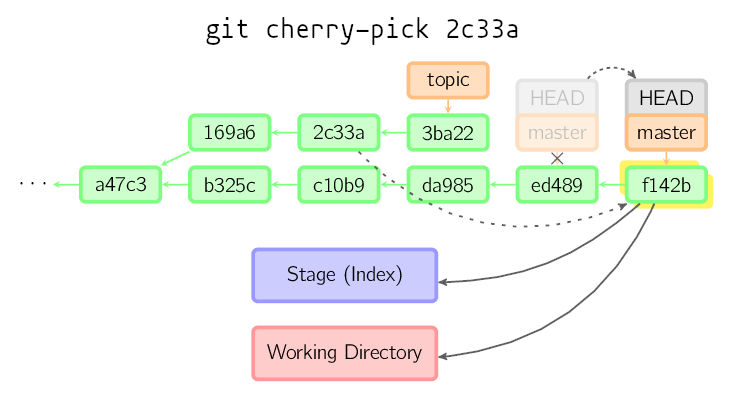
| Flag | Usage |
|---|---|
| --abort | cancel the operation and return to the pre-sequence state |
| --quit | Forget about the current operation in progress. Can be used to clear the sequencer state after a failed cherry-pick or revert. |
| Flag | Usage |
|---|---|
| -i --interactive | show what would be done and clean files interactively |
| -n --dry-run | don't actually remove anything, just show what would be done |
| Flag | Usage |
|---|---|
| --amend | instead of creating a new commit, git commit --amend adds stuff into the previous commit. The typical use cases are when :
This rewrites the history and, as usual, must not be applied to pushed commits.
|
| --author=author | Override the commit author, author can be :
|
| --date 'someDate' | Override the author date used in the commit. |
|
-m message --message=message |
Use message as the commit message. If multiple -m options are given, their values are concatenated as separate paragraphs. |
| --no-edit | To be used with --amend : don't offer to edit the commit message when amending a commit |
*** Please tell me who you are. Run git config --global user.email "you@example.com" git config --global user.name "Your Name" to set your account's default identity. Omit --global to set the identity only in this repository. fatal: unable to auto-detect email address (got 'currentUser@myServer.(none)')
| Flag | Usage |
|---|---|
| (none) | git checkout branch : "cd" to branch |
| -b |
|
| -t --track | When creating a new branch, set up upstream configuration
This can be used to "checkout" a branch we got from an upstream repo :
|
| Flag | Usage |
|---|---|
| --bare | Make a bare Git repository |
|
-b branch --branch branch |
clone the specified repository then checkout the branch branch |
| Flag | Usage |
|---|---|
| --get key | return the value of the key configuration key |
| -l --list | list all variables set in config file, along with their values |
| Code | Condition | Details |
|---|---|---|
| 1 | The specified option does not exist or is not set |